Cleaning the clutter off of your desktop every so often is a great idea. Unfortunately, that doesn't mean that you're actually going to do it. Whatever the reason, you may not have time to get everything organized, but luckily there is a way to temporarily "clean" your desktop in a hurry.
Using HiddenMe from Appersian, available for free in the Mac App Store, you can hide all of the clutter on your desktop with a single click—without messing with clunky Terminal commands.
Just for reference, this is what my desktop currently looks like: a litter of videos, screenshots, photos, music, and folders.
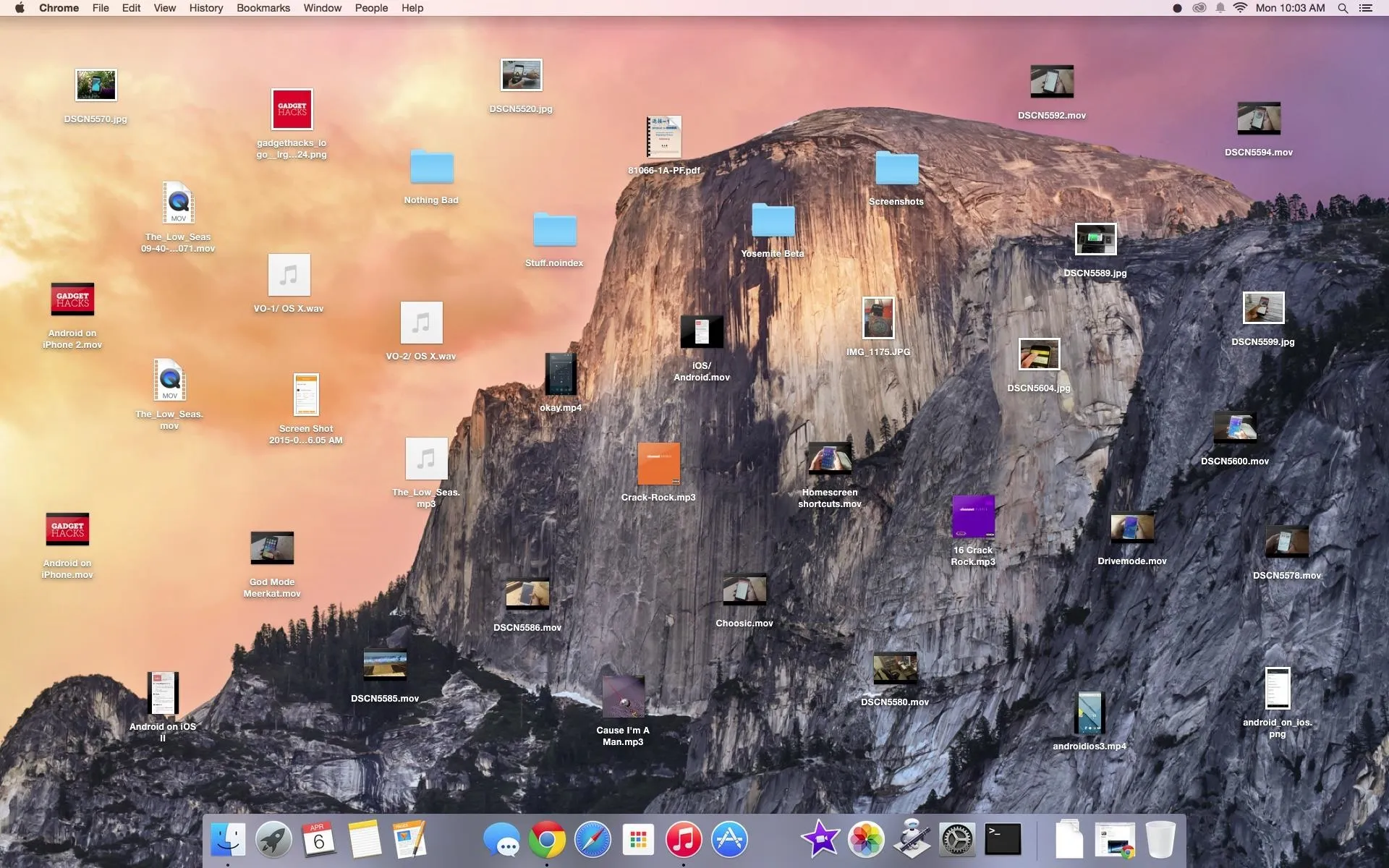
After installing HiddenME from the Mac App Store, a circle icon will appear in the menu bar. Click on it and you'll see the option to "Hide Desktop Icons."
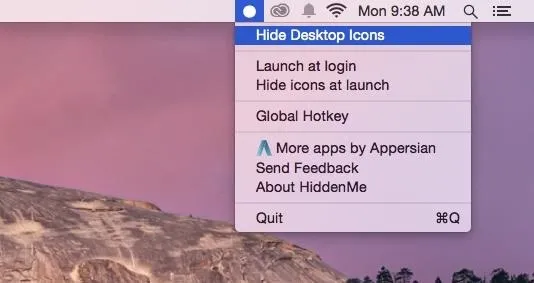
Your desktop will go from looking cluttered to looking clean in just one click. Go back to the menu bar and click "Show Desktop Icons" to get everything back.
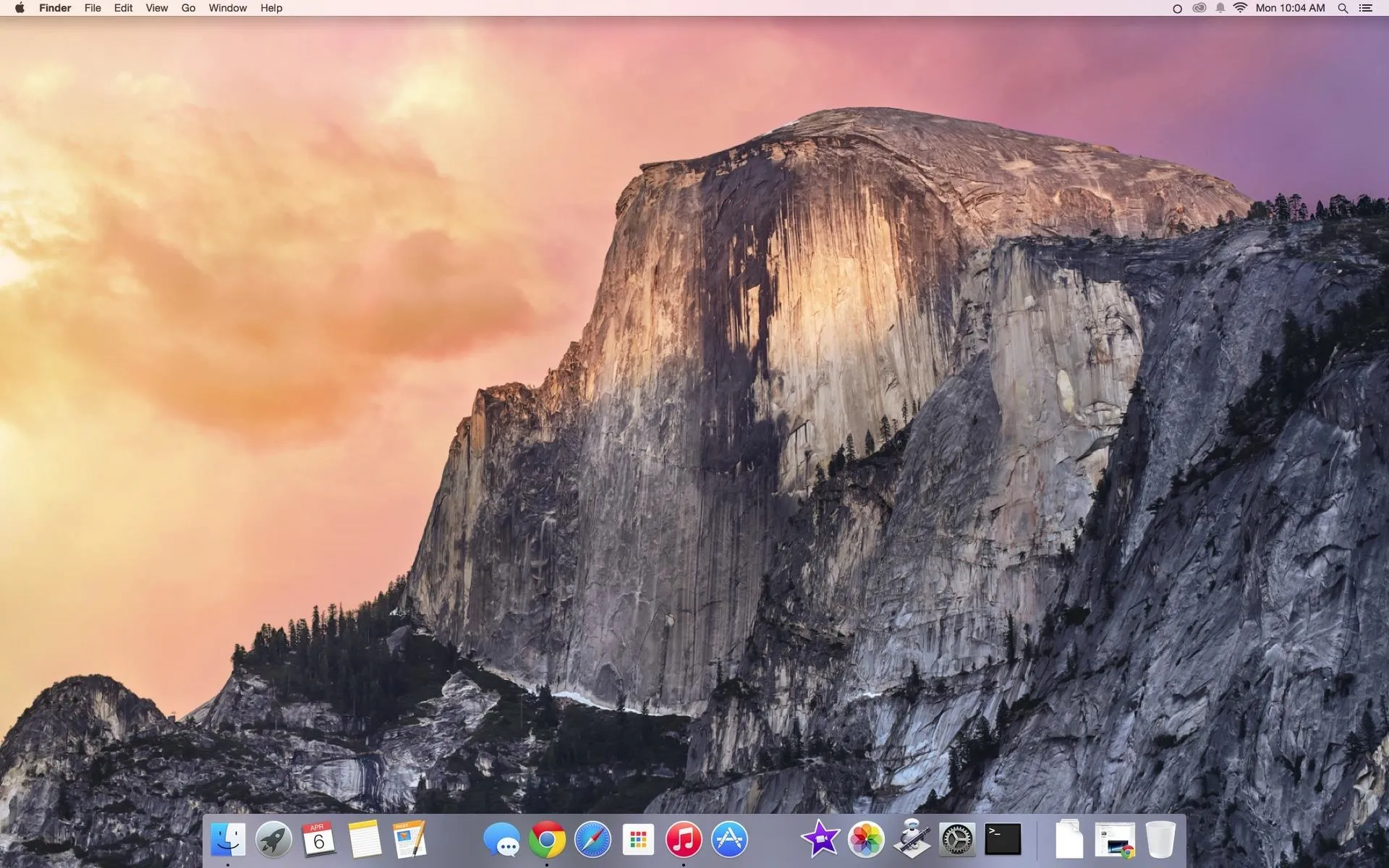
If that's not quick enough for you, you can also add a keyboard shortcut from the HiddenMe's menu to hide and show the desktop icons.
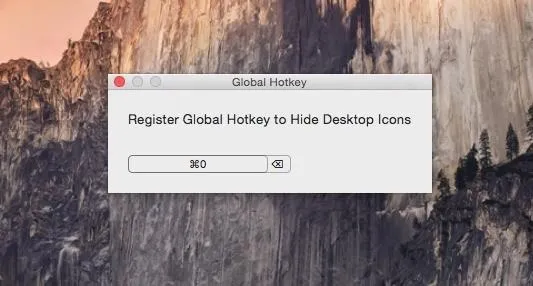
This menu bar app simplifies a simple Terminal command that Lifehacker showed off last year, which does the exact same thing. They used the Terminal command to create an Automator app, but there's really no need to now since HiddenMe does all the work for you.
Paired with our guide on closing all applications with one-click, cleaning up your computer has never been easier.
Make sure to follow Apple Hacks over on Facebook and Twitter, or Gadget Hacks over on Facebook, Google+, and Twitter, for more Apple tips.




Comments
No Comments Exist
Be the first, drop a comment!