Who said you need a smartphone to use Snapchat? A new application in the Mac App Store, appropriately dubbed Snappy, allows you to send and receive Snapchats directly on your computer. Check out the guide below to learn how to go through all of your Snapchat stories, take and send photos with filters, and text just like you would on your mobile device.
UPDATE: Snappy no longer works and is no longer supported by Snapchat or the Snappy developers. Some of you may still be able to use it depending on what version of Snapchat and Mac OS X you have, but it likely won't work for any new installs.
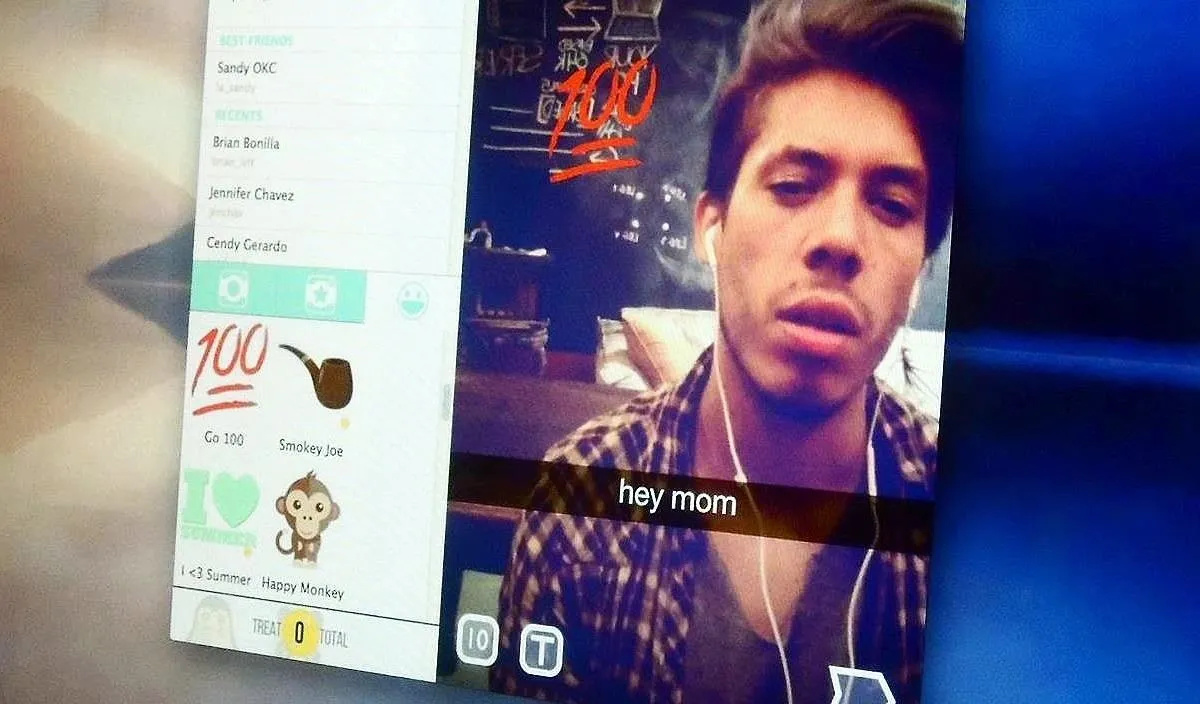
Setting Up Snappy
Firstly, download Snappy - Send and Receive Snaps (it's free) on your Mac from the Mac App Store (or from this .zip file). Once installed, open it up from your Launchpad or from your Applications folder and use your Snapchat credentials to log in.
Viewing Snaps & Stories
In Snappy you'll be able to browse your sent and received Snapchats. To do so, just click on a Snap to view it, and just as you'd expect, the picture or video will disappear when the timer winds down.
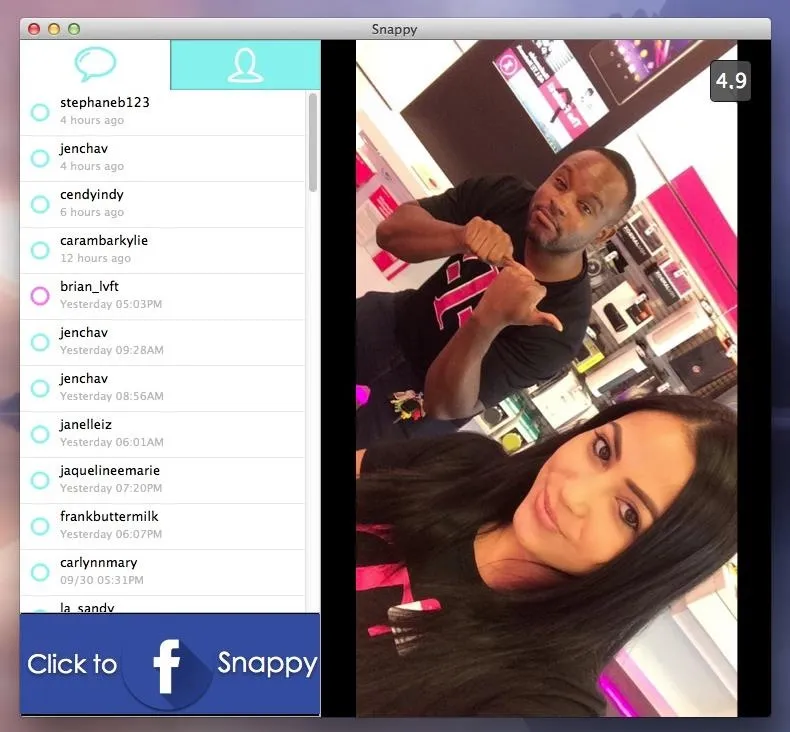
You can also view the stories in your timeline—click once to load them up and once again to view them.
Taking & Sending Snaps
Click on Take a Snap to take a picture using your computer's webcam (sorry, no videos at this time). Through the left side of Snappy, you can add filters, stickers (one free, the rest require a purchase), and select the people you want to send the photo to.
You can purchase "treats" directly from inside the app to get more stickers and filters: 100 treats for $0.99 and 600 for $4.99, with stickers ranging from 10 to 50 treats.
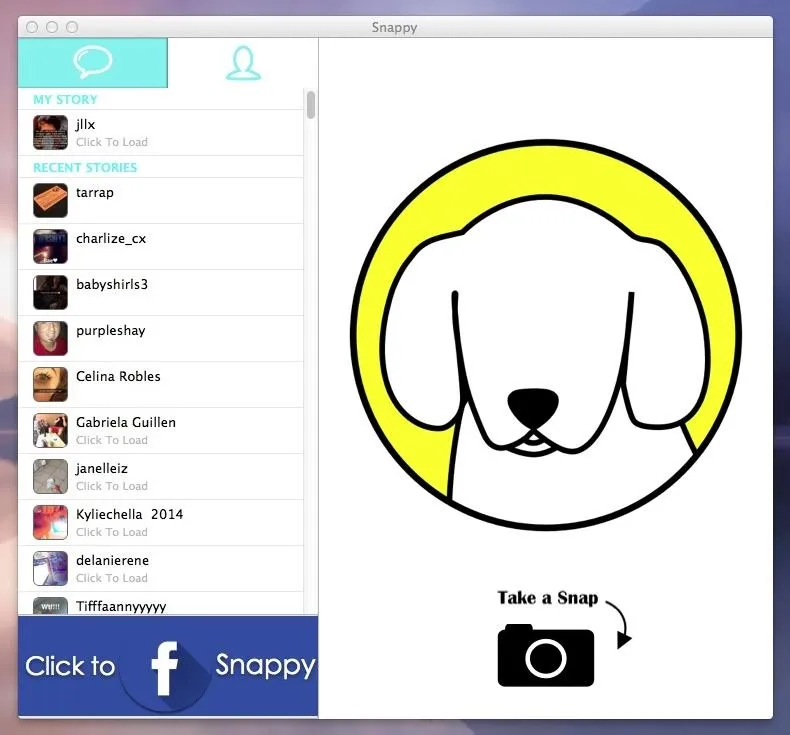
On the picture, you can move stickers around, choose the timer length, and add text. You can also snap pictures stored on your computer by dragging them into Snappy.
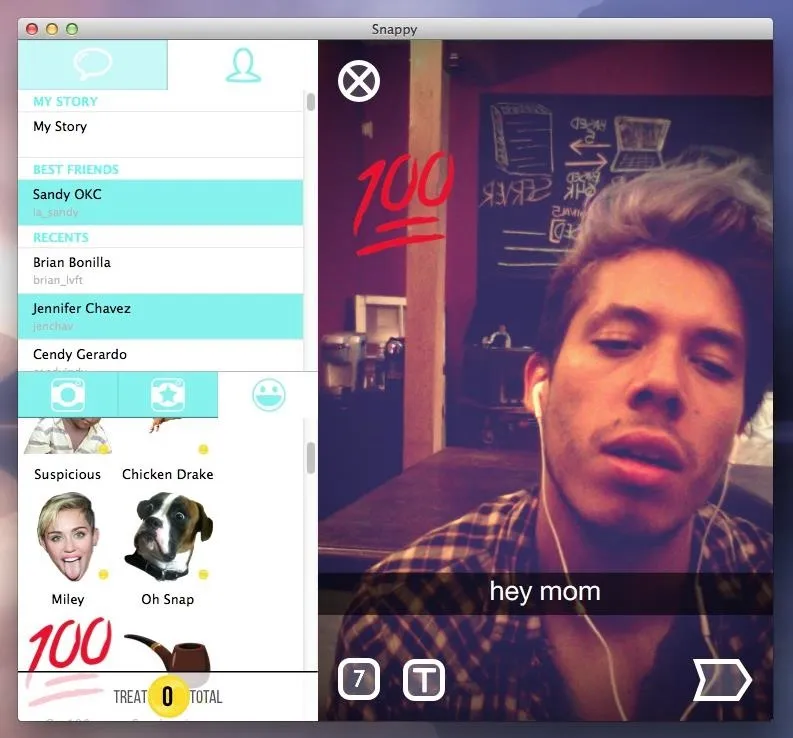
Unfortunately, you can't add friends, message people, or send videos, but for an application that isn't affiliated with Snapchat—and is on your frickin' computer—this is a good alternative to take advantage of most of Snapchat's features without being on mobile.




Comments
No Comments Exist
Be the first, drop a comment!